Another useful feature enabled in OBIEE 11.1.1.6.x is to be able to freeze column headers, similar to MS Excel’s – Freeze Panes; which makes it easier.
The default Freeze option is disabled; to turn ON this feature please follow below steps: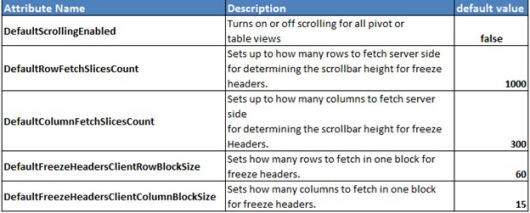
1. Stop the Presentation Services
2. Open instanceconfig.xml (file path: <MiddlewareHome>\instances\instance2\config\OracleBIPresentationServicesComponent\coreapplication_obips1)
3. Locate closing tag for </Views>; which should be at the end of the file.
4. Add below entry before </Views> and save:
<GridViews>
<DefaultScrollingEnabled>true</DefaultScrollingEnabled>
<DefaultRowFetchSlicesCount>200</DefaultRowFetchSlicesCount>
<DefaultColumnFetchSlicesCount>300</DefaultColumnFetchSlicesCount>
<DefaultFreezeHeadersClientRowBlockSize>60</DefaultFreezeHeadersClientRowBlockSize>
<DefaultFreezeHeadersClientColumnBlockSize>15</DefaultFreezeHeadersClientColumnBlockSize>
</GridViews>
Note: Above entry freeze column header option is enabled when number of rows is greater than 200. You can specify the number of rows as you desire.
5. Save the file and start the Presentation Services.
6. This is how table/pivot should look like:
The default Freeze option is disabled; to turn ON this feature please follow below steps:
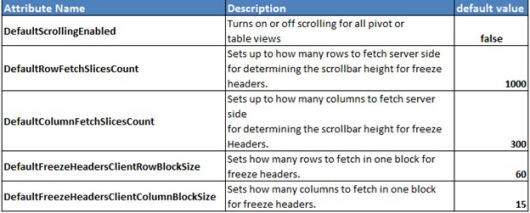
2. Open instanceconfig.xml (file path: <MiddlewareHome>\instances\instance2\config\OracleBIPresentationServicesComponent\coreapplication_obips1)
3. Locate closing tag for </Views>; which should be at the end of the file.
4. Add below entry before </Views> and save:
<GridViews>
<DefaultScrollingEnabled>true</DefaultScrollingEnabled>
<DefaultRowFetchSlicesCount>200</DefaultRowFetchSlicesCount>
<DefaultColumnFetchSlicesCount>300</DefaultColumnFetchSlicesCount>
<DefaultFreezeHeadersClientRowBlockSize>60</DefaultFreezeHeadersClientRowBlockSize>
<DefaultFreezeHeadersClientColumnBlockSize>15</DefaultFreezeHeadersClientColumnBlockSize>
</GridViews>
Note: Above entry freeze column header option is enabled when number of rows is greater than 200. You can specify the number of rows as you desire.
5. Save the file and start the Presentation Services.
6. This is how table/pivot should look like:


This was of great knowledge and more information is available on www.wiziq.com/course/22309 for OBIEE 11g.
ReplyDeletenice information obiee training institutes in hyderebad
ReplyDelete