Step 1: From the main screen of Outlook, Choose File/Options.
Step 2: From the Outlook Options screen, choose Advanced.
Step 3: From the Outlook Options screen, choose AutoArchive Settings button from the right hand pane.
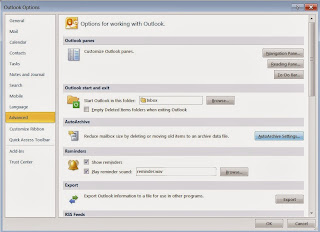
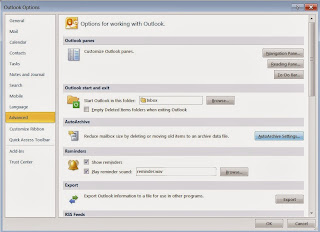
Step 4: Configure the following key parameters: Run AutoArchive every and Clean out items older than. Note: Only select the button Apply these settings to all folders now if you want every folder on your mailbox to be set to auto archive. If you do not, you will need to set the auto archive configuration manually on each folder. Click OK
Step 6: If any new folders are created after applying the default settings, modify the folder properties on the AutoArchive tab of the new folder. Select the radial button to the left of “Archive items in this folder using the default settings”, then click OK.




No comments:
Post a Comment
Note: Only a member of this blog may post a comment.