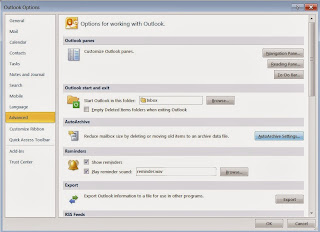Гуянд маро чу зод модар, пистон ба дахон гирифтан омухт,
Шабхо бари гохвораи ман, бедор нишасту хуфтан омухт.
Як харф ду харф бар забонам ,алфоз ниходу гуфтан омухт,
Дастам бигирифту по ба по бурд, то шеваи рох рафтан омухт.
Пас хастии ман зи хастии уст, то хастаму хаст, дорамаш дуст…
Шабхо бари гохвораи ман, бедор нишасту хуфтан омухт.
Як харф ду харф бар забонам ,алфоз ниходу гуфтан омухт,
Дастам бигирифту по ба по бурд, то шеваи рох рафтан омухт.
Пас хастии ман зи хастии уст, то хастаму хаст, дорамаш дуст…
Эрадж Мирзо